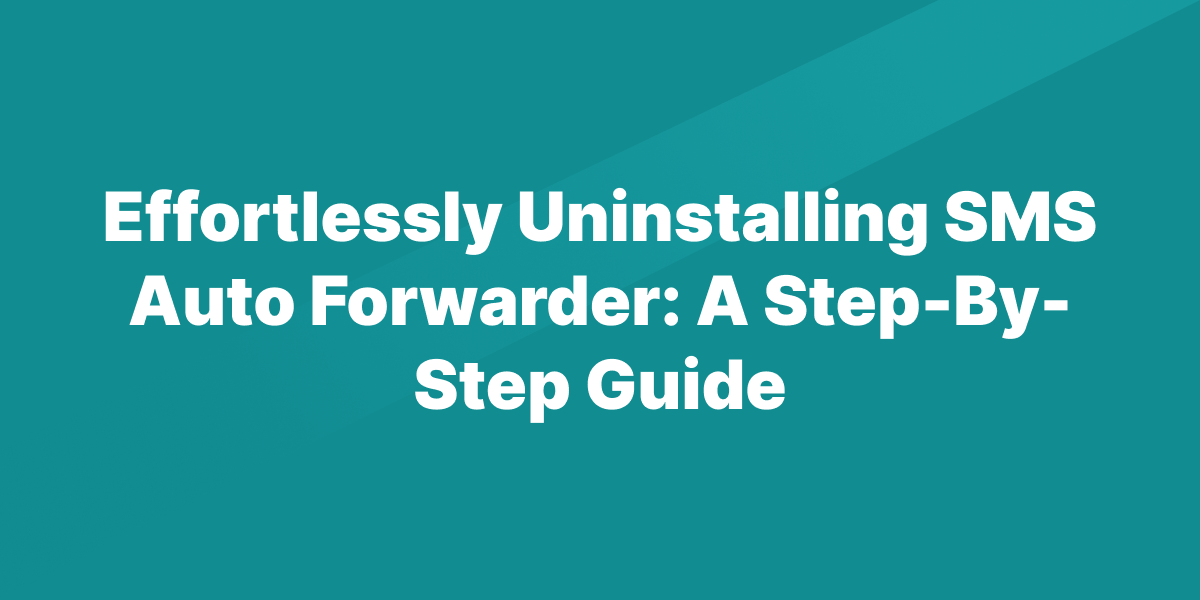Have you decided that it’s time to remove SMS Auto Forwarder from your device? Whether you’re looking to declutter your phone or simply taking a break, uninstalling this app is a breeze. Follow this guide, and you’ll have it removed in no time, without losing any saved configurations—making it easy to reinstall whenever you’re ready.
Quick Uninstall Method
1. Locate Your Phone: Start with your phone in hand, unlocked and ready on your home screen.
2. Access Your Apps: Swipe up from the bottom edge of your screen to reveal your app drawer, where all your installed apps are displayed.
3. Find AutoForward SMS: Scroll through your apps or use the search bar at the top of the screen to find “SMS Auto Forwarder” by its icon or name.
4. Open App Settings: Press and hold the AutoForward SMS icon until a menu appears, then tap “App info” for more options.
5. Uninstall: In the app info section, you’ll see “UNINSTALL” and “FORCE STOP” options. Click on “UNINSTALL” to proceed.
6. Confirm Your Action: Your phone will ask for confirmation to uninstall the app. Tap “OK” to finalize the removal.
7. Reinstallation: If you decide to bring AutoForward SMS back in the future, simply refer to our installation guide to get started again.
Removing All Data
If you wish to completely erase all data associated with “SMS Auto Forwarder”, follow these additional steps:
1. Follow Steps 1-4: Begin as you would for a basic uninstall, stopping when you get to the app’s settings menu.
2. Navigate to Storage: Instead of selecting “UNINSTALL,” scroll down to find and tap on “Storage.”
3. Clear Data: Here, you’ll have the option to “CLEAR CACHE” and “CLEAR STORAGE.” Start by clearing the cache, then clear the storage to remove all app data.
4. Finalize Uninstall: With all data cleared, you can now uninstall the app as described in the quick uninstall method.
Conclusion
And there you have it—a simple, stress-free way to remove SMS Auto Fotwarder from your phone, with the option to clear all related data for a fresh start. Remember, uninstalling doesn’t mean you can’t go back. Whenever you’re ready, reinstalling is just as straightforward through our app to forward text messages.